Chat With Your Bots on Discord
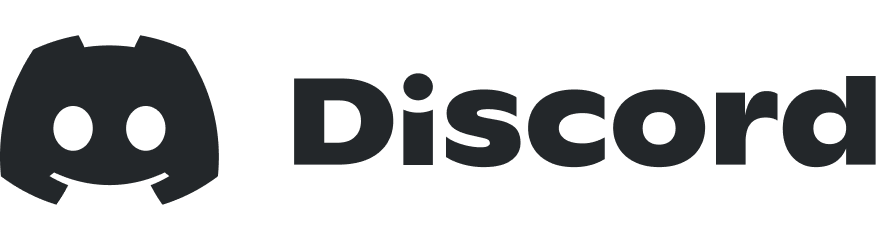
We Host Your Bots - Free
The Forge will connect your chatbots to Discord. No tricky setup or other hosting companies are needed. You get 5,000 offsite messages per month free - upgrades are available.
Only takes minutes
Discord is a popular, fully-featured communication platform for clubs and groups of any kind. Talk, chat, hang out, and stay close with your friends and communities.
Getting Started
- To get started, please log in or create an account.
On Discord.com
- Create an account on discord.com if you haven't yet. Click "Login", then "Register". Verify your email address.

- Next, create a Discord Application here by clicking "New Application".
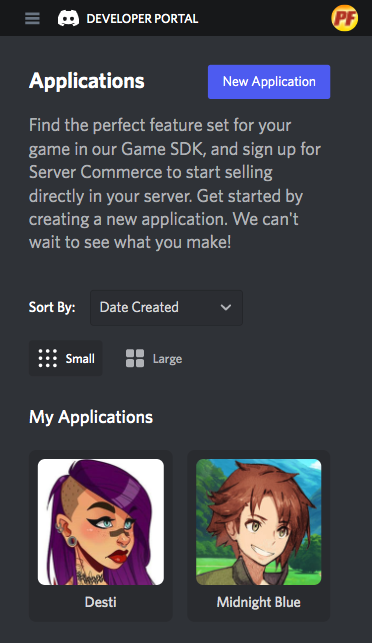
- Name it your chatbot’s name.
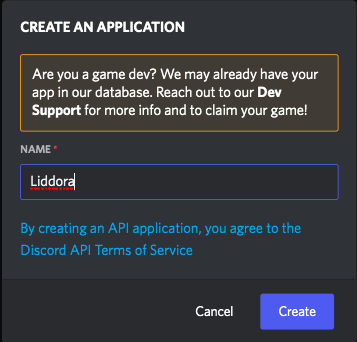
- Upload your chatbot's picture, add a description, and add some tags. Tag suggestions: [fun] [social] [funny] [bot]. Then save.
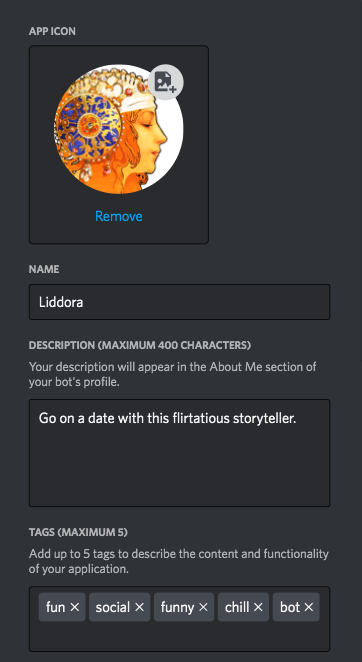
- Copy down your Discord Application's APPLICATION ID.
- Then choose Bot > Add Bot. Click "Reset Token" and copy down the TOKEN.
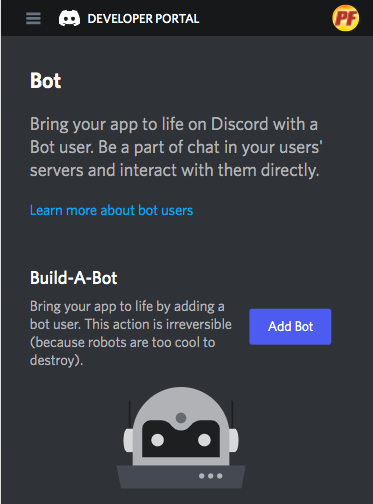
- Turn on "Presence Intent", "Server Members Intent", and "Message Content Intent", then save.
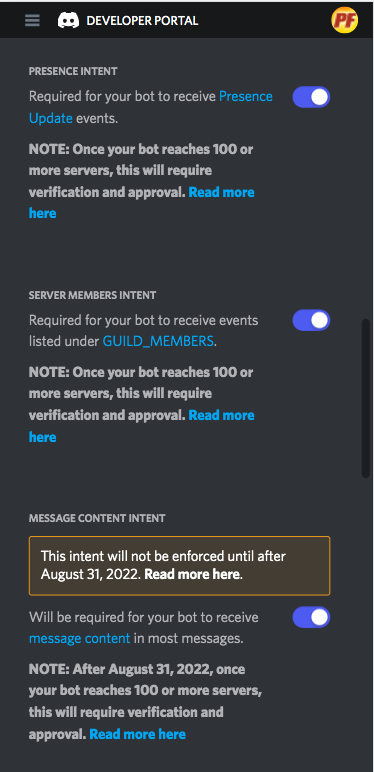
- Go to this URL to add the bot to your server:
https://discord.com/oauth2/authorize?client_id=<APPLICATION_ID>&scope=bot&permissions=8
(replace <APPLICATION_ID> with the APPLICATION ID that you copied down earlier) - Choose the server where you want the bot to appear, then hit "Continue" then "Authorize" then click the CAPTCHA. There's no need to grant it Administrative access.
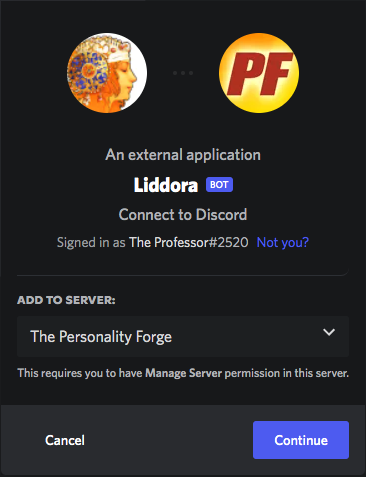
On PersonalityForge.com
- If you haven't set up a free API account yet, you can go here and click "Get Started". Chatbots on Discord use the Chatbot API. You get 5,000 messages/month for free.
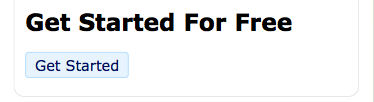
- On the My Chatbot API page under "API Settings", choose "Enable Simple API" and you can leave "Allowed Sites" blank. Then save.
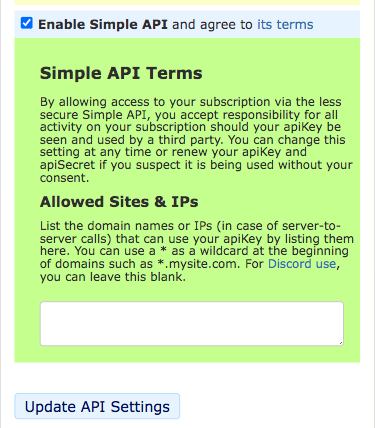
- Head over to your chatbot's Settings page from your Chatbot Workshop. On the settings page, scroll to the bottom. Check the checkbox "Serve To Discord" and then enter in the "Discord Bot Token" you copied from the steps above. Save your Settings, and within 5 minutes your chatbot will be available to chat on the server you selected.
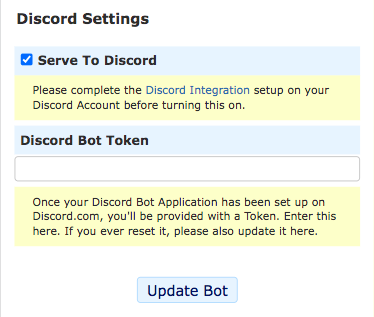
Discord Notes
Discord has a 2,000 character limit per message. If your chatbot has long replies, you may need to split those Responses into smaller chunks.
Thanks to Zeig Wolf for his help setting this up!
Need Help?
Get advice in the Chatbot API Forum